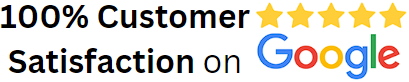MICROSOFT POWER BI Training - PL 300
Data & Business Analytics

What’s Included?
- Duration: 25 Hours | Required study hours: 25 to 30 hours
-
Training Mode: Online live interactive – Instructor led training program | Personalized 1 to 1 Program
-
Experience Level: Beginner
- Extra Material: Microsoft Authorized Material
- Practical Excercises: Interactive quizes and activities
Enroll today and master the art of data visualization with Microsoft Power BI!
Master Business Analytics with Microsoft Power BI
Course Description:
This intensive course equips you with the skills to master Data visualization and Business analytics using Microsoft Power BI. You’ll learn how to transform raw data into actionable insights, optimize business performance, and empower informed decision-making throughout your business lifecycle. Whether you’re a seasoned business analyst seeking to enhance your skillset or a data enthusiast looking to break into the data analytics domain, this course will provide you with the knowledge and tools to excel.
At the end of this course, you will gain knowledge in developing business critical dashboards for executives, management and working group to understand the logic and sense behind the data. You will also be able to present different types of data in different types of visuals and gain perspectives on making strategic business decisions with ease.
Course Features:
- Instructor with over 20 years of experience and prior training.
- 25-hour Power Bi course with simple case studies and examples.
- The Power BI certification program from PMOBytes can help you develop Business Analytics expertise.
- You'll learn about Power BI Desktop, Structure, DAX, Services, Mobile Applications, Reports, and Q&A using real-world applications.
- This live Power BI training ensures that you get hands-on experience working on real-world projects.
- Individualized help is provided by the Trainer.
Course Benefits:
- Easily generate business information reports from the ground up.
- Blend and convert raw data to create appealing interactive dashboards.
- Create and implement artificial intelligence approaches similar to those used by professional analysts and data scientists.
- You will be able to exhibit your expertise through two full-scale course projects (with step-by-step solutions).
- Recognize the complete business intelligence process.
Course Curriculum
1.1 Introduction to Power BI DETAILS
1.2 POWER BI – tools & connecting with other apps
1.3 Downloading Power BI & Adjusting Settings
1.4 Exploring the Power BI Desktop Interface & Workflow
1.5 New Power BI Ribbon & other helpful resources
2.1 Types of Data Connectors in Power BI Desktop
2.2 The Power BI Query Editor
2.3 Basic Table Transformations in Power BI
2.4 Power BI Demo: Working with Text Tools
2.5 Power BI Demo: Working with Numerical Values
2.6 Power BI Demo: Working with Date & Time Tools
2.7 Creating a Rolling Calendar in Power BI Desktop
2.8 Generating Index & Conditional Columns
2.9 Grouping & Aggregating Records
2.10 Pivoting & Unpivoting Data
2.11 Appending Queries in Power BI Desktop
2.12 Configuring Power BI Data Source Settings
2.13 Configuring Power BI Query Refresh Settings
2.14 Data Types & Categories in Power BI
2.15 Defining Hierarchies in Power BI Desktop
2.16 Importing Models from Excel to Power BI
2.17 Power BI Data Connection Best Practices
3.1 What is a “Data Model”?
3.2 Principles of Database Normalization
3.3 Understanding Data Tables vs. Lookup Tables
3.4 Understanding Table Relationships vs. Merged Tables
3.5 Creating Table Relationships in Power BI Desktop
3.6 Managing & Editing Table Relationships in Power BI Desktop
3.7 Managing Active vs. Inactive Relationships
3.8 Understanding Relationship Cardinality
3.9 Connecting Multiple Data Tables in Power BI Desktop
3.10 Understanding Filter Flow
3.11 Hiding Fields from the Power BI Report View
3.12 Power BI Desktop “Model” View
4.1 Intro to DAX Calculated Columns
4.2 Intro to DAX Measures
4.3 Calculated Columns vs. DAX Measures
4.4 Adding Columns & DAX Measures in Power BI Desktop
4,5 Filter Context Examples in Power BI
4.6 Understanding DAX Syntax & Operators
4.7 Common DAX Function Categories
4.8 DAX Demo: Basic Date & Time Functions
4.9 DAX Demo: Conditional & Logical Functions (IF/AND/OR)
4.10 DAX Demo: Common Text Functions
4.11 DAX Demo: Other Useful Functions
5.1 Exploring the “Report” View in Power BI Desktop
5.2Adding Simple Objects to the Power BI Report Canvas
5.3 Inserting Basic Charts & Visuals in Power BI
5.4 Power BI Report Formatting Options
5.5 Power BI Report Filtering Options
5.6 Power BI Demo: Exploring Data with Matrix Visuals
5.7 Power BI Demo: Filtering with Date Slicers
5.8 Power BI Demo: Showing Key Metrics with Cards & KPI Visuals
5.9 Power BI Demo: Inserting Text Cards
5.10 Power BI Demo: Visualizing Geospatial Data with Maps
5.11 Power BI Demo: Visualizing Data with Treemaps
5.12 Power BI Demo: Showing Trends with Line & Area Charts
5.13 Power BI Demo: Adding Trend Lines & Forecasts
5.14 Power BI Demo: Goal Pacing with Gauge Charts
5.15 Editing Power BI Report Interactions
5.16 Power BI Demo: Adding Drill through Filters
5.17 Testing Scenarios with “What-If” Parameters
6.1 Managing & Viewing Roles in Power BI Desktop
6.2 Custom Power BI Visuals (Log-in Required)
6.3 Designing for Phone vs. Desktop Report Viewers
6.4 Publishing to Power BI Service
6.5 Power BI Data Visualization Best Practices